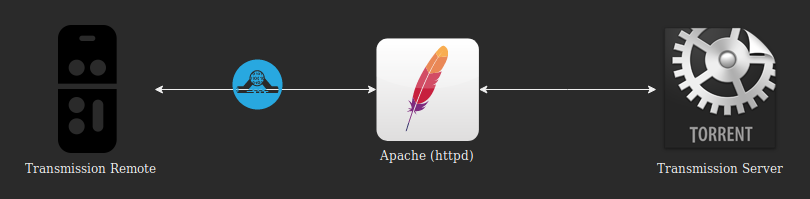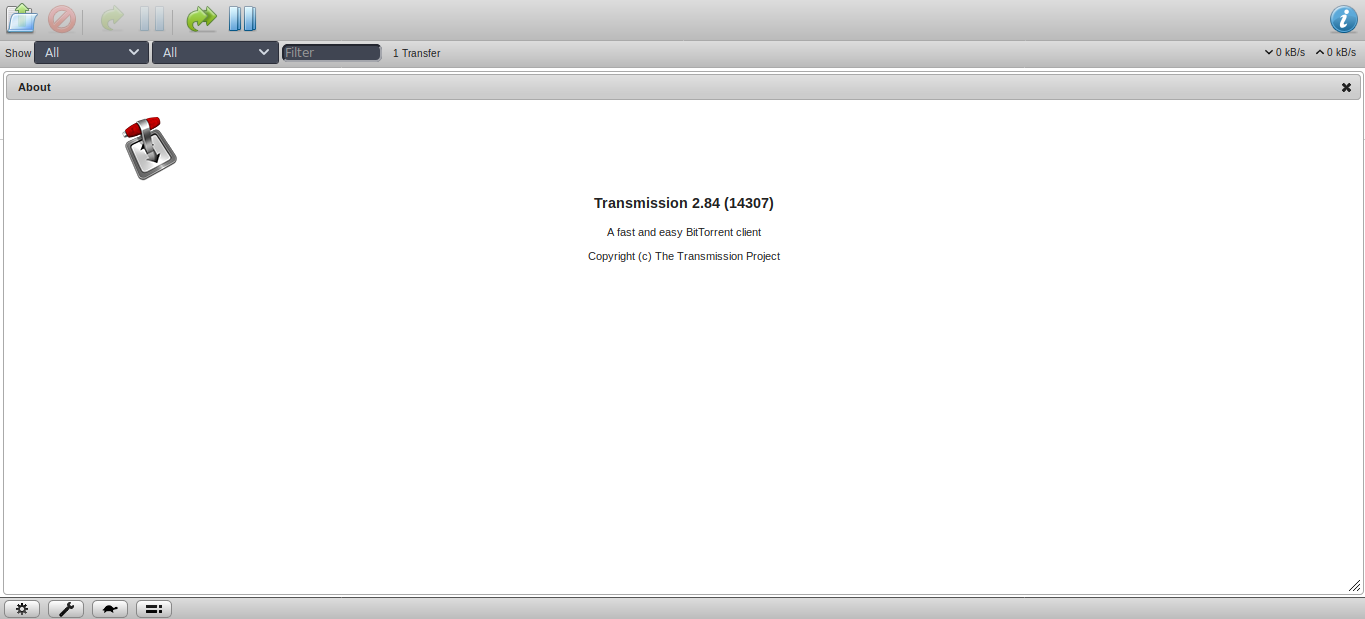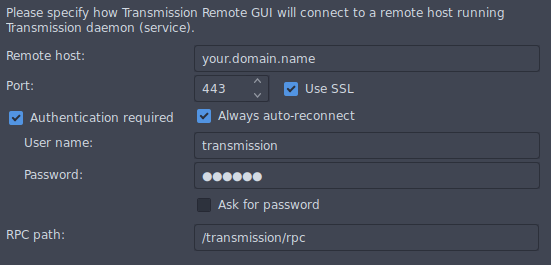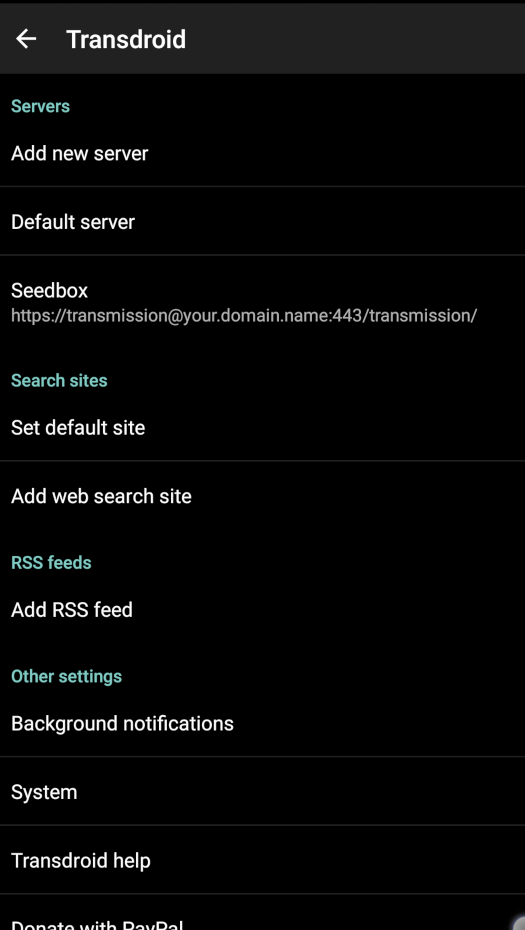6.1 KiB
title, date, url, layout, category, image, description
| title | date | url | layout | category | image | description |
|---|---|---|---|---|---|---|
| How to secure Transmission behind Apache as TLS reverse proxy ? | 2018-11-03 | how-to-secure-transmission-behind-apache-as-tls-reverse-proxy | post | Security | /img/blog/how-to-secure-transmission-behind-apache-as-tls-reverse-proxy_1.png | Three years later, a working configuration for Apache and Transmission |
⚠️ This post should be set within the Tutorials category, but as "secure" is present within the title... 😎
Introduction
Almost three years ago, I wanted to improve a pretty basic Transmission installation made by my father, for what we call a seedbox.
Basically, the expected setup was :
-
Apache (httpd) as reverse proxy (not NGINX or anything else) ;
-
Transmission RPC service password-protected (we live in the 21st century, it's difficult to "hide" a service...) ;
-
A connection over TLS (we are in 2018 now, communications are not really secure by design) ;
-
Transmission RPC service socket not directly listening on Internet (why the hell would you want that ?).
Back in the past, I couldn't manage to get it working for various reasons, but anyway, now it's done, and here is a short but complete post to guide you.
Note before going down : Apache has been chosen to handle the authentication process here (with htpasswd). This way, we don't have to forward any HTTP header to the Transmission back-end through Apache. #keepItSimple
Transmission configuration
Let's start with the easy part !
So the idea is about making Transmission listening on localhost only, and discharge him from handling the authentication part.
Simply edit /etc/transmission-daemon/settings.json, and modify the keys related to RPC configuration, according to :
{% highlight json %} { "rpc-enabled": true, "rpc-bind-address": "127.0.0.1", "rpc-port": 9091, "rpc-url": "/transmission/", "rpc-whitelist": "", "rpc-whitelist-enabled": false, "rpc-host-whitelist": "127.0.0.1", "rpc-host-whitelist-enabled": true, "rpc-authentication-required": false, "rpc-username": "NOT_RELEVANT", "rpc-password": "NOT_RELEVANT" } {% endhighlight %}
Now, you only have to take care of reloading the Transmission daemon, NOT RESTARTING IT (your changes would be overridden, as noted within the README file in the same directory) :
# systemctl reload transmission-daemon
Apache configuration
Now the tricky part !
I've run many many many tests to come up with a short, straightforward and comprehensive piece of configuration. You should be able to adapt it for your case pretty easily.
For a first step, we have to create credentials for the future basic authentication :
# mkdir /etc/apache2/htpasswd/ && htpasswd -c /etc/apache2/htpasswd/transmission transmission
Choose a strong password, and store it somewhere safe (as always, isn't it ? 😏).
Now, let's add a new VHOST (/etc/apache2/sites-available/transmission.conf) for our reverse proxy :
{% highlight apache %} ServerName your.domain.name
<Location "/transmission/">
AuthType Basic
AuthName "Credentials for Transmission"
AuthUserFile "/etc/apache2/htpasswd/transmission"
Require valid-user
ProxyPass "http://localhost:9091/transmission/"
ProxyPassReverse "http://localhost:9091/transmission/"
# Fix for "SSL input filter read failed"
SetEnv nokeepalive
</Location>
LogLevel Warn
ErrorLog ${APACHE_LOG_DIR}/transmission_error.log
CustomLog ${APACHE_LOG_DIR}/transmission_access.log combined
SSLEngine On
SSLCertificateFile /path/to/your/fullchain.pem
SSLCertificateKeyFile /path/to/your/privkey.pem
Header always set Strict-Transport-Security: "max-age=63072000"
The "fix" you surely notice is mostly a workaround for this issue.
Don't forget to enable the new VHOST :
# a2ensite transmission
For the given configuration above, you'll have to enable some new Apache modules, if they are not already loaded :
# a2enmod auth_basic env headers proxy_http ssl
# systemctl restart apache2
Now reload your Apache configuration, and everything is supposed to work... From anywhere (see below) !
# systemctl reload apache2
So, now you should be able to access your Transmission WEB interface from : https://your.domain.name/transmission/web/.
But also from a Transmission remote client that supports TLS (for instance, transgui) :
And at last (but not at least !), from an Android remote client, like Transdroid :
Pro tip 1 : You'll have to enable the HTTPS scheme under server's Advanced settings by checking Use SSL.
Pro tip 2 : You'll also have to tweak the remote port value under server's Advanced settings > Port number, by setting it to 443 to make the default 9091 disappear !
Pro tip 3 : And finally, you'll have to tweak the remote folder path under server's Advanced settings > Folder, by setting it to /transmission/ to match the expected VHOST location.
PS : In this guide, I have not spoken about getting a TLS certificate, nor setting up Transmission or Apache from scratch. If you need any help, or have any question, feel free to open a discussion with comments below !